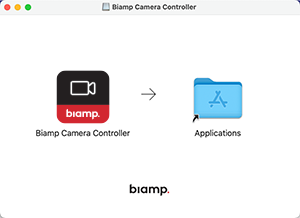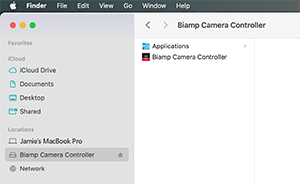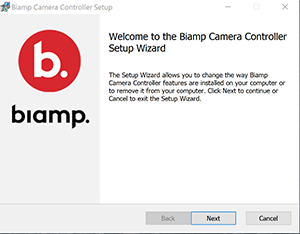
Download the appropriate software for your operating system (Windows or macOS) and initiate installation. You can download it from the product page or Downloads in the Support tab on the Biamp website. If you have a previous version of the software, please uninstall the older version, before installing the new version. The current BCC version is v.1.7.4.
Note: For proper operation, the camera or video bar must be physically connected to the device the Biamp Camera Controller (BCC) app is installed on.
Windows OS
Welcome Screen appears when you start the Setup Wizard. Press Next to proceed.
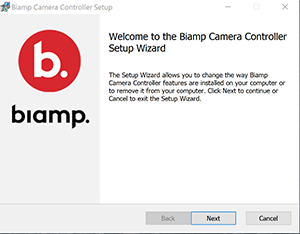
For single user installations, agree to the license agreement, press "Install" and wait for the software to install.
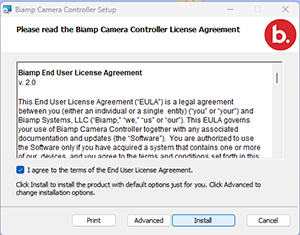
(Windows OS only) For situations where multiple users sign into the same system (like in a conference room) and need to access the BCC app, select the Advanced button and choose the 2nd option, then Next, and install the software. Local administrator privileges will be necessary to install the "All User" option. This option is typically used by IT administrators.
![]()
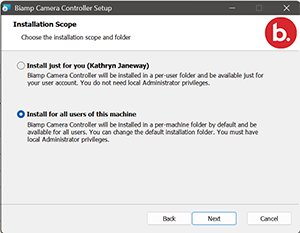
Once the software is installed, press the Finish button. Checking the launch checkbox will launch the software when the Finish button is pressed. The camera or conferencing bar must be directly connected to the device the Camera Controller software is installed on.
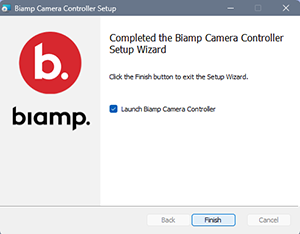
macOS
Follow the standard process for installing software. Download the .dmg file. Double-click to open it to see the Installer view. The Finder view window is also shown below. Drag the Biamp icon to the Applications folder, and enter Admin credentials if prompted. This installs the application for all users on the computer.